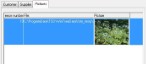If, when creating a complaint type, you specified that a complaint must be registered when a certain action occurs or is performed in WinTree (Basic Info Complaints, tab page "Use"), a “Register complaint” window will automatically be opened. This window will only be opened after the appropriate modification has been fully completed.
The “Register complaint” window looks like this:
Based on the previously performed action, WinTree will fill a number of fields in the window with data. All this data can be modified and added to later. Depending on the previous modification, the “Customer” tab page or “Supplier” tab page will be rendered active.
In the upper part of the window you will see the following fields:
| Entered on | Date and time on which the complaint was registered, by default this is the Windows system date and time. |
| Entered by | By default this is the employee specified in WinTree. Using the dropdown list, a different employee (if entered in the basic info) can be selected. |
| Initiator | Specified using the dropdown list, the person initiating the complaint. |
| Type | If only one type of complaint has been defined for the action that has just occurred or been performed, this complaint type will be displayed. If more than one complaint type checkbox has been ticked, you will need to select one of the complaint types from the dropdown list. |
| To blame | Using the dropdown list, select the correct person as being the cause of the complaint. You MUST make a choice here. |
| Severity | By default, the figure for the severity is derived from the complaint type. This value can be modified. |
| Internal text | A memo text for internal use (double-click on the field to see a larger text area). |
| Number of plants | The number is derived from the previous modification that occurred or was performed. This number can be modified. |
| Sales price | The sales price is derived from the previous modification that occurred or was performed. The sales price can be modified. |
| Purchase price | Purchase/cost price of the allocated batch is derived from the previous modification that occurred or was performed. The price can be modified. |
| Costs | Enter here the total costs incurred as a result of this complaint. This value is partly of importance for a periodic report to enable a manual booking to be performed in the bookkeeping system. |
Enter the complaint that is related to the customer on this tab page. If a complaint is only related to a delivery of a purchase batch, this tab page will not display any information.
The tab page contains the following fields:
| Concerning | The data of the previous modification is displayed here. |
| Message to customer |
Tick this checkbox if a customer has to receive a registration document. |
| To be processed by | By default, the name of the employee that is linked to the selected complaint type will be displayed here. Use the dropdown list to select a different employee from WinTree. |
| Text | By default, the text displayed here will be the text defined for the selected complaint type. This text can be modified later. Double-click on the field to see a larger text area. The entered text will be printed on the registration document. |
| Follow-up action | Using a text, you can define what has been further agreed with the customer. This text will also be printed on the registration document. |
| Post-delivery | As well as via the text in the above field, it is also possible to use the dropdown list to indicate whether a post-delivery or a re-delivery needs to take place. The choice for a post-delivery or a re-delivery will be printed on the document. |
| Message printed | If a document is printed, the print date will be displayed here. The date cannot be modified. |
| Processing completed | Tick this checkbox if the complaint has been processed. No checks will take place to establish whether the process has in fact been completed. This checkbox can also be ticked later in the Maintain Complaints menu. |
After entering all the data required, click on [Example] to view an example of the registration document for the customer. Click on [Print] to print the document.
If a complaint is registered whereby purchase batches are also involved, the data of the purchase batch will be displayed on this tab page.
| Concerning | The data of the previous modification is displayed here. |
| Message to supplier |
Tick this checkbox if the supplier has to receive a registration document. |
| To be processed by | By default, the name of the employee that is linked to the selected complaint type will be displayed here. Use the dropdown list to select a different employee from WinTree. |
| Text | By default, the text displayed here will be the text entered for the selected complaint type. This text can be modified later. Double-click on the field to see a larger text area. The entered text will be printed on the registration document. |
| Follow-up action | Using a text, you can define what has been further agreed with the supplier. This text will also be printed on the registration document. |
| Post-delivery | As well as via the text in the above field, it is also possible to use the dropdown list to indicate whether a post-delivery or a re-delivery needs to take place. The choice for a post-delivery or a re-delivery will be printed on the document. |
| Message printed | If a document is printed, the print date will be displayed here. The date cannot be modified. |
| Processing completed | Tick this checkbox if the complaint has been processed. No checks will take place to establish whether the process has in fact been completed. This checkbox can also be ticked later in the Maintain Complaints menu. |
After entering all the data required, click on [Example] to view an example of the registration document for the customer. Click on [Print] to print the document.
On this tab page, you can link photos to the complaint. These photos can also be viewed via the Maintain Complaints window. Photos can not be printed on the registration documents.
Click on [Add].
Using a search window, you can find the correct photo stored on the computer (or network location). Only photos with a .JPG extension can be selected. After selecting the photo, the photo will be assigned a (modifiable) sequence number.
Neither the file name nor the photo can be modified. Click on [Delete] to delete the link with the photo. If the photo is deleted (separate from WinTree), the photo will then no longer be linked to the complaint. To link more than one photo to a complaint, click on [Add].
 |
Create a separate folder on your computer or network location for saving photos of complaints. The link between a complaint and photos only exists as a reference to the photo in the specified folder. |
Once all the information about the complaint has been entered, you must save the complaint. To do this, click on [OK]. At that moment (if this has been defined), the employee that has been linked to the complaint will receive an email. If you do not wish to register the complaint, click on [Cancel].
These descriptions contains more information about the registration of complaints:







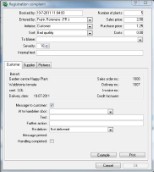


 Tab Customers
Tab Customers